-
Webmaster (Curt) posted an update Monday, Apr 29, 2013, 10:10am EDT, 12 years, 7 months ago
How To Use The Image Wizard: View More
continued...
Click on the Image Wizard link that is directly below the posting textbox:
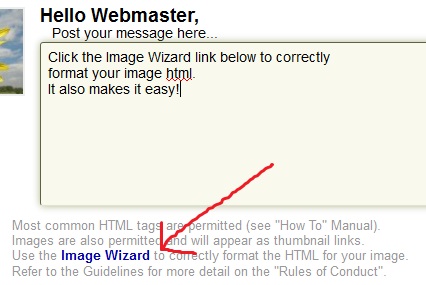
If you need a site to host your image, try postimage.org:
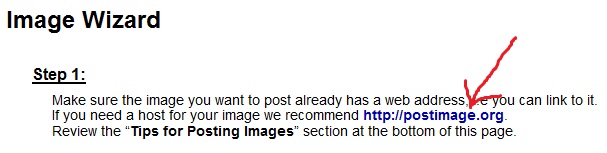
On postimage.org browse to your file, upload it, resize it, and select "Family Safe":
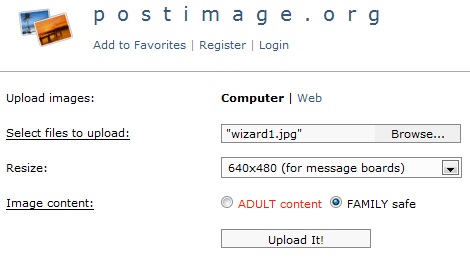
Copy the "Direct Link" by clicking the "Copy to Clipboard" button:
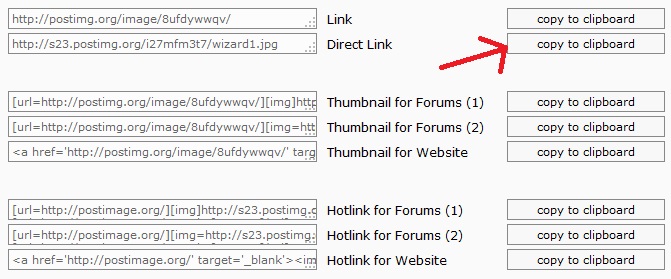
Paste the link into the textbox in Step 2 of the the Image Wizard and then click the "Click Here" button in Step 3:
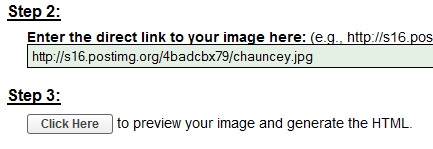
Your picture should immediately display in the large box below Step 4. If it is the correct picture, click the Step 4 textbox. Your image HTML will be automatically selected. Copy the html to you clipboard (Cntl + c, or Edit -> Copy):
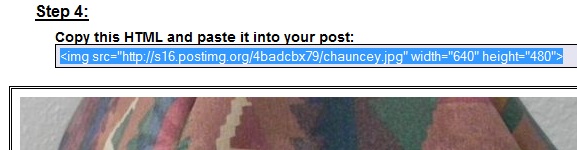
Now paste the image tag into your posting textbox:
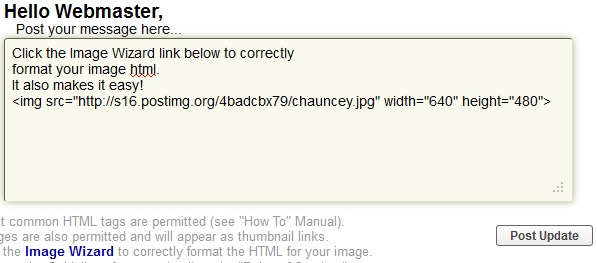
That's it! It's easy and fast once you get the hang of it.